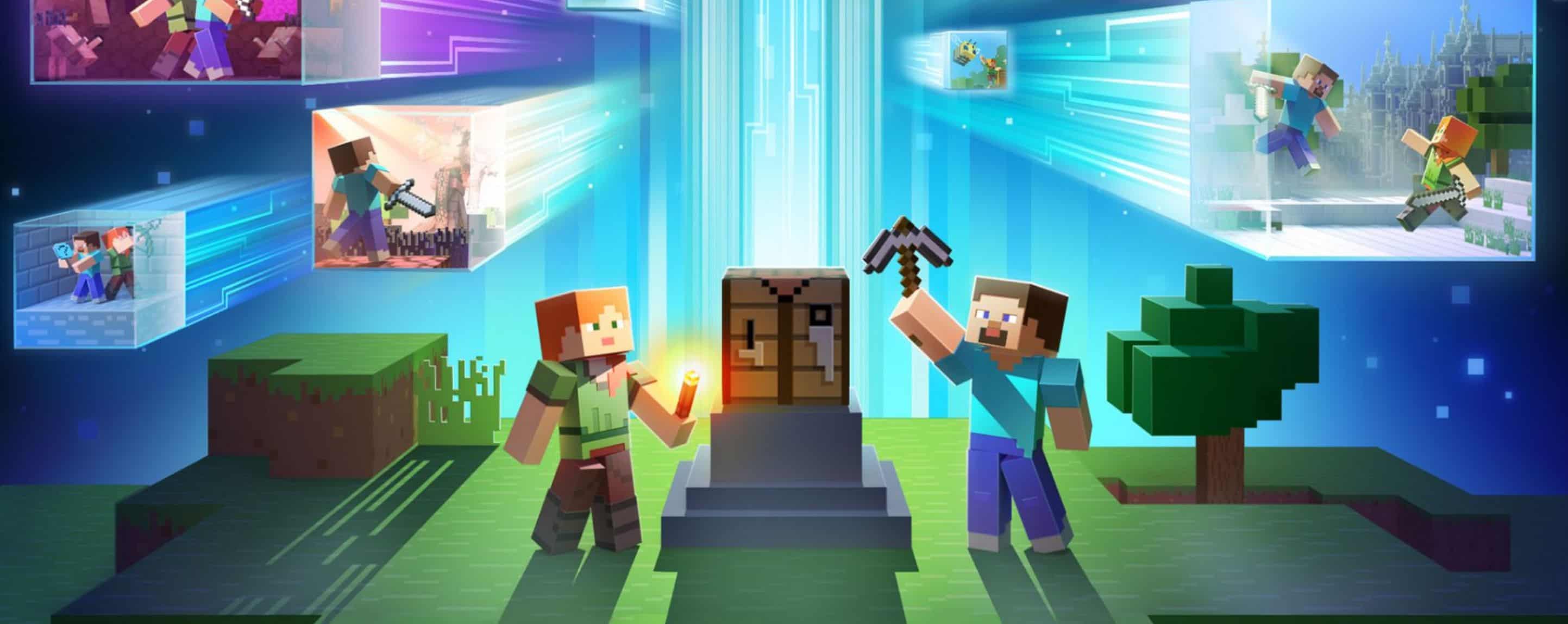
Installing Minecraft PE / Bedrock Skins for Android
Here’s a guide to walk you through the process of installing skins for Minecraft Pocket Edition. By changing your skin, you can give your character a fresh look. At MCPE DL, we consistently update our collection with skins that you can download and use for free.
1. Navigate to the skins section and click on the download button for the desired skin. This will save the skin to your device’s “Download” folder.
2. Launch Minecraft Pocket Edition and tap on the wardrobe icon located below your player’s avatar.
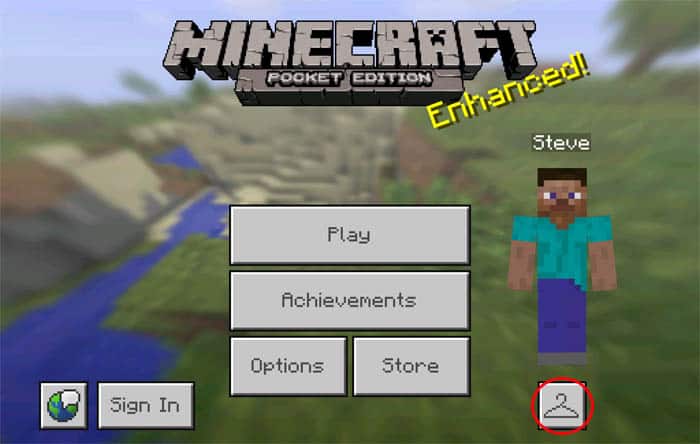
3. Tap on the empty space next to the Alex and Steve skins.
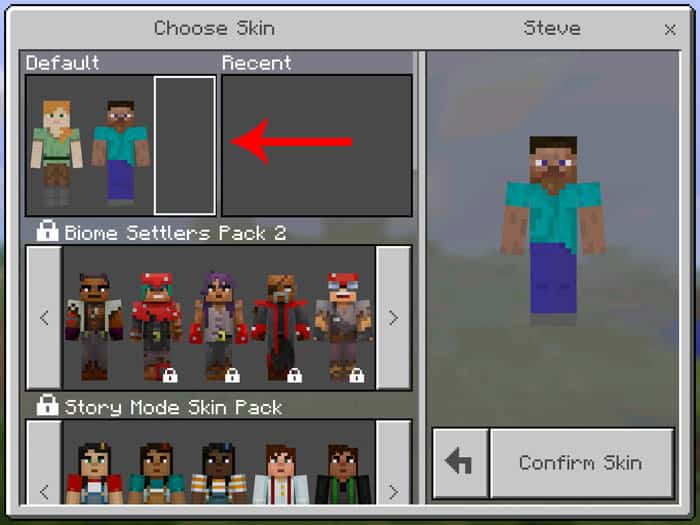
4. Above the player model, a button labeled “Choose New Skin” should now be visible. Tap on it to open your device’s file manager. Locate and select the skin you downloaded, which is likely in your “Downloads” folder.
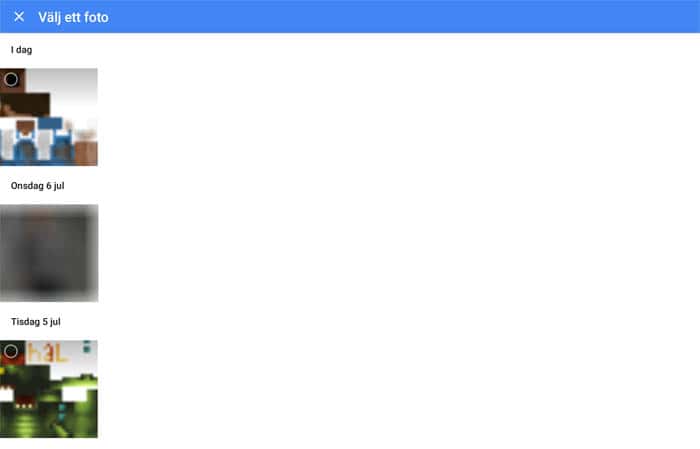
5. Choose the model which looks best for the chosen skin. (Left = 3 pixel arms, right = 4 pixel arms).
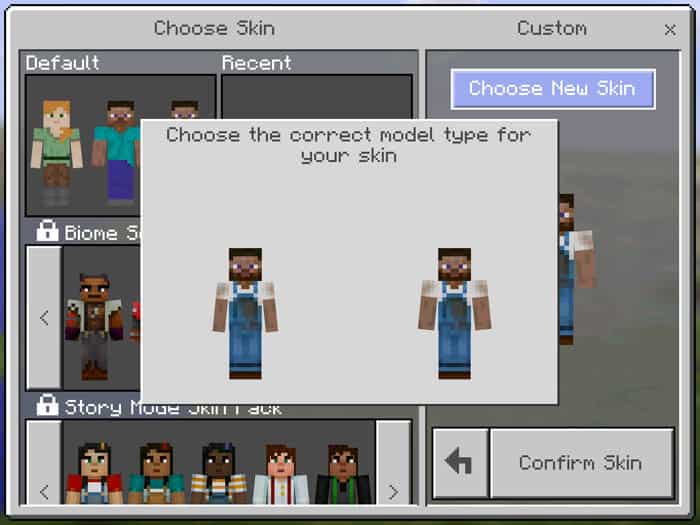
6. Select “Confirm Skin” and then return to your game world to verify that the new skin has been applied. As demonstrated in the image below, the skin should display correctly!
Are you yearning for more than the standard Minecraft PE experience? Mods can immensely elevate your gameplay. While Minecraft Bedrock is already packed with content, enhancing it with your personal touch could redefine your gaming journey. Concerned about How to install Minecraft PE / Bedrock Skins for Android? We’ve got you covered with all the essentials. Our guide will walk you through the process, ensuring a hassle-free experience. While there are various ways How to install Minecraft PE / Bedrock Skins for Android, we focus on the most straightforward and clear method. Dive into exclusive features and get a leg up on your rivals. Don’t settle for mundane tasks – boost your game with the right mod. Our comprehensive guide “Installing Minecraft PE / Bedrock Skins for Android” will ensure a smooth setup if followed correctly. Sift through available mods to pick the one that suits you best. If in doubt, revisit our tutorial “Installing Minecraft PE / Bedrock Skins for Android” to ensure you’re on the right track with the installation sequence. Precision is key during setup. If the process feels daunting initially, it gets simpler with time and practice. Should you encounter issues, double-check to ensure no step is overlooked. With persistence, you’ll master the mod setup and optimize your gaming approach. After all, who wouldn’t want an enriched Minecraft PE experience? Dive in and enjoy!

