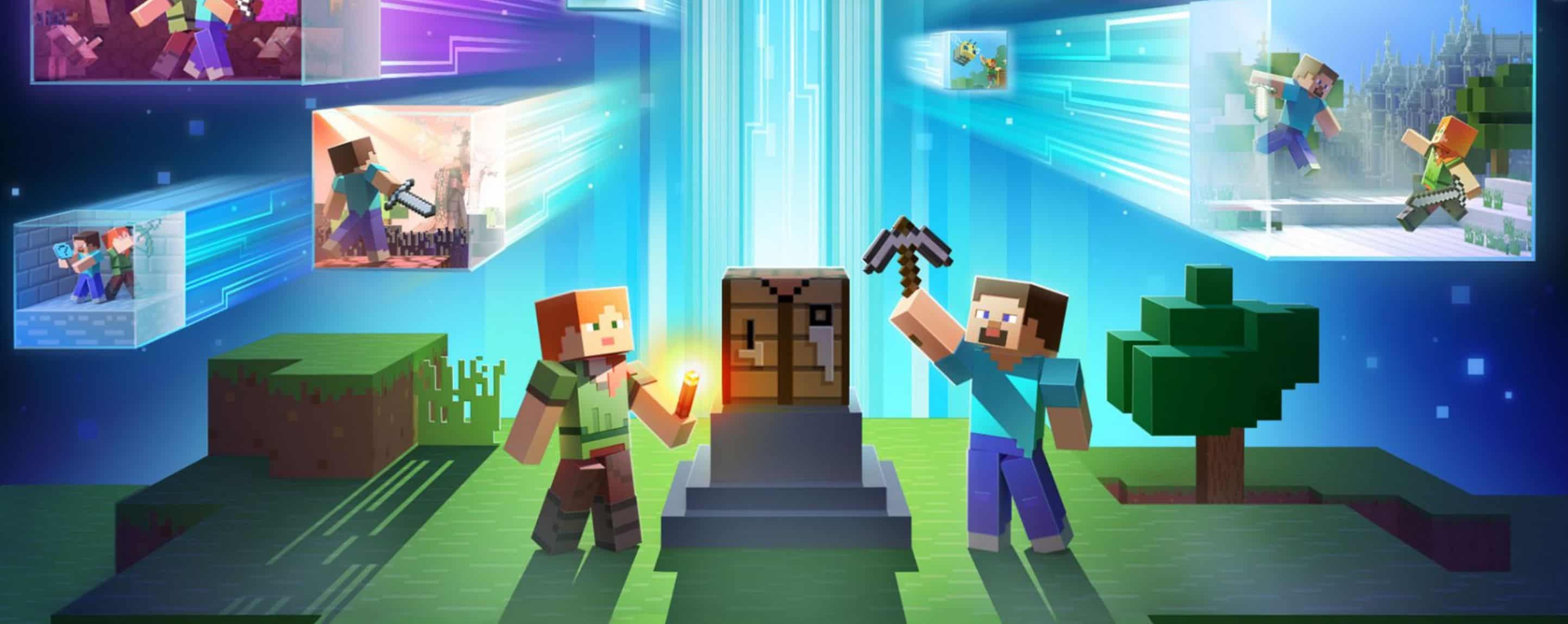
Installing Minecraft PE / Bedrock Resource or Texture for Android
Often referred to as resource packs, texture packs are sets of graphics and designs that can be added to Minecraft Pocket Edition. The good news is, BlockLauncher is no longer a requirement for their installation. In the steps that follow, we’ll guide you through the process of downloading and integrating texture packs into your game.
1. Navigate to our section dedicated to texture packs and select one that catches your eye. Consider checking out the latest additions or those recently updated. For this guide, we’ll be utilizing Faithful PE as our example. Essentially, it offers a high-definition rendition of the classic Minecraft textures, boasting a 64×64 resolution as opposed to the standard 16×16.
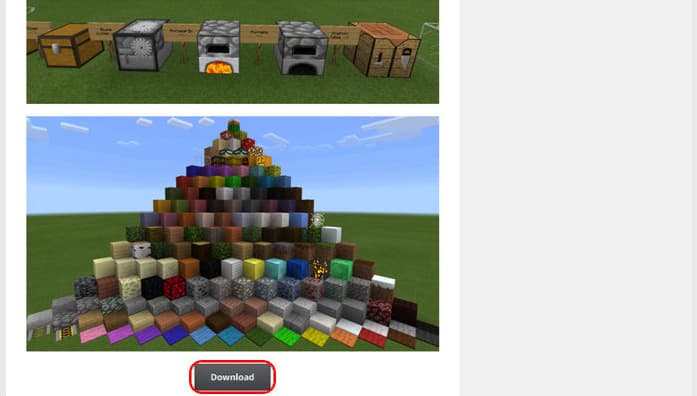
2. Download and set up FX File Explorer or any other file manager you prefer. Once installed, launch the app and navigate to the “Download” section.
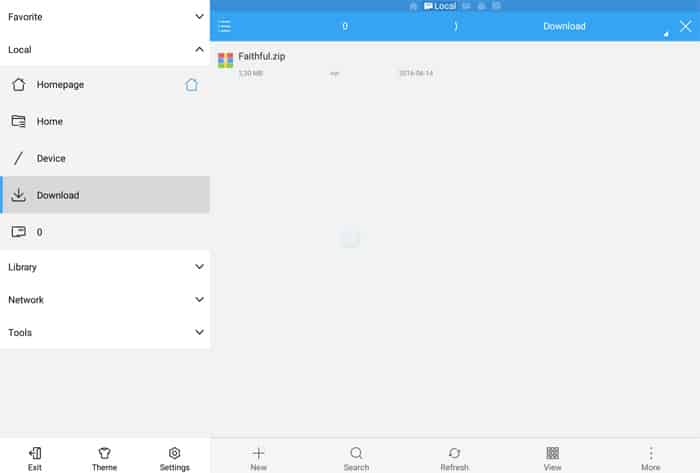
3. Within this directory, locate the ‘Faithful.zip’ file. To select it, tap and hold on the file.
4. Next, tap on “More” found at the bottom menu’s right corner, and then choose “Extract to”.
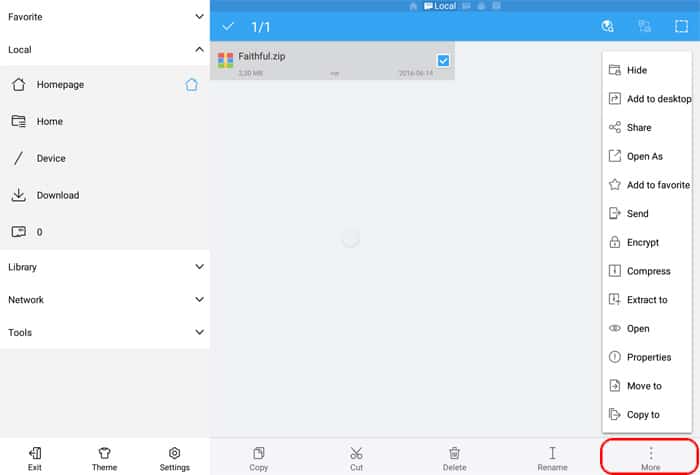
5. Choose the destination for extracting the file. For this guide, opt for the second choice: “Current path”. Afterward, click on “OK”.
6. After the extraction is finished, a new folder should appear in the “Download” section. In our example, it’s named “vanilla”.
7. Tap and hold on the “vanilla” folder to select it. Next, tap “Copy” from the menu at the bottom.
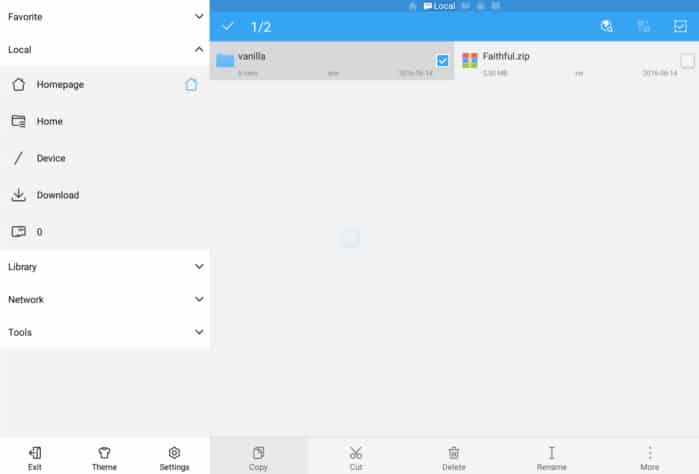
8. Tap on “0” from the left sidebar. Next, access the “games” folder followed by opening the “com.mojang” folder.
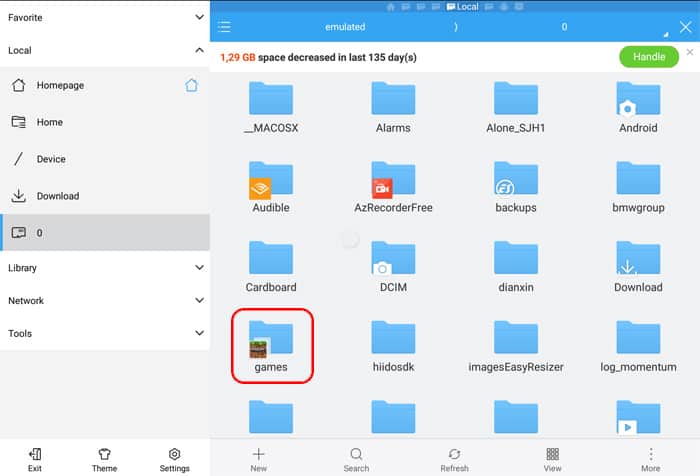
9. Select “New” from the application’s bottom menu and create a folder named “resource_packs”.
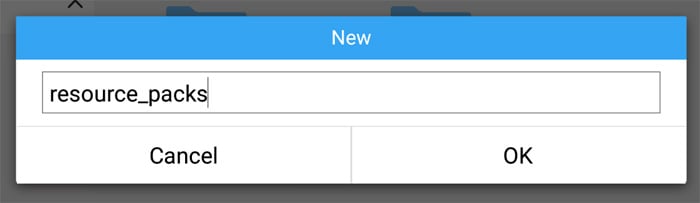
10. Navigate into the “resource_packs” folder. Then tap “Paste” to insert the “vanilla” folder you previously copied.
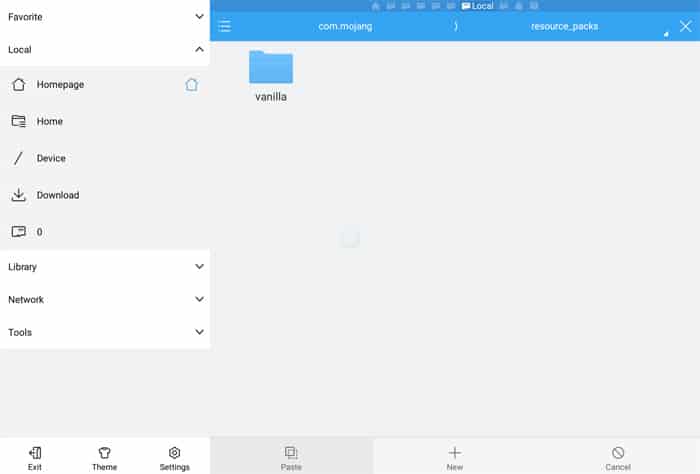
11. Launch Minecraft Pocket Edition. Tap on “Settings”. Then, choose “Global Resources” from the left sidebar. Scroll and locate “Faithful PE” among the list of packs displayed on the right side, and select it.
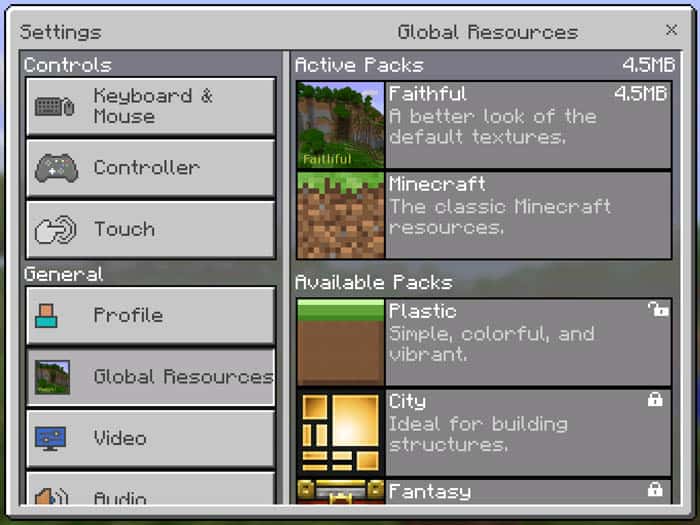
12. Jump into the game to experience the revamped textures! As you’ll notice, the Faithful textures resemble an enhanced resolution variant of the standard ones. Impressive, isn’t it?
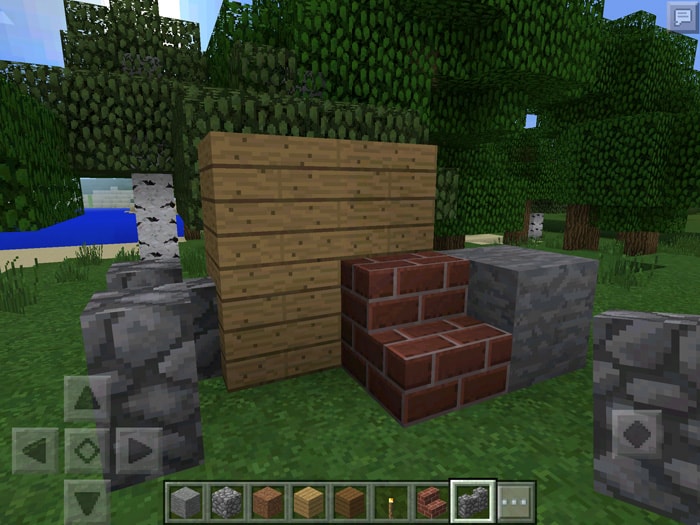
Are you yearning for more than the standard Minecraft PE experience? Mods can immensely elevate your gameplay. While Minecraft Bedrock is already packed with content, enhancing it with your personal touch could redefine your gaming journey. Concerned about How to install Minecraft PE / Bedrock Resource for Android? We’ve got you covered with all the essentials. Our guide will walk you through the process, ensuring a hassle-free experience. While there are various ways How to install Minecraft PE / Bedrock Texture for Android, we focus on the most straightforward and clear method. Dive into exclusive features and get a leg up on your rivals. Don’t settle for mundane tasks – boost your game with the right mod. Our comprehensive guide “Installing Minecraft PE / Bedrock Resource for Android” will ensure a smooth setup if followed correctly. Sift through available mods to pick the one that suits you best. If in doubt, revisit our tutorial “Installing Minecraft PE / Bedrock Texture for Android” to ensure you’re on the right track with the installation sequence. Precision is key during setup. If the process feels daunting initially, it gets simpler with time and practice. Should you encounter issues, double-check to ensure no step is overlooked. With persistence, you’ll master the mod setup and optimize your gaming approach. After all, who wouldn’t want an enriched Minecraft PE experience? Dive in and enjoy!

