
Installing Minecraft PE / Bedrock Resource or Texture for iOS
Texture packs, also known as resource packs, alter the in-game visuals and textures. In this guide, we’ll walk you through the process of installing texture packs on iOS devices. To proceed, you’ll need both an iPhone or iPad and a computer.
Facing issues importing content on iOS 13.3?
FIX: Upgrade to iOS 13.3.1! This update should resolve your problems, allowing you to seamlessly import content into Minecraft once more.
Should problems persist, consider using the Documents by Readdle app for iOS as an alternative installation method!
How to Install Minecraft PE / Bedrock Resource or Texture for iOS
1. Start by downloading iFunBox, a complimentary software available for both Windows and Mac. Proceed to install it on your computer.
2. Connect your iOS device, such as an iPhone or iPad, to your computer using a data cable.
3. Browse and select a texture pack from here. It’s advisable to opt for the newer ones to ensure compatibility with the latest version of Minecraft Pocket Edition. For this guide, we’ll be using Faithful PE.
4. Launch iFunBox on your computer and select “File Browser”.
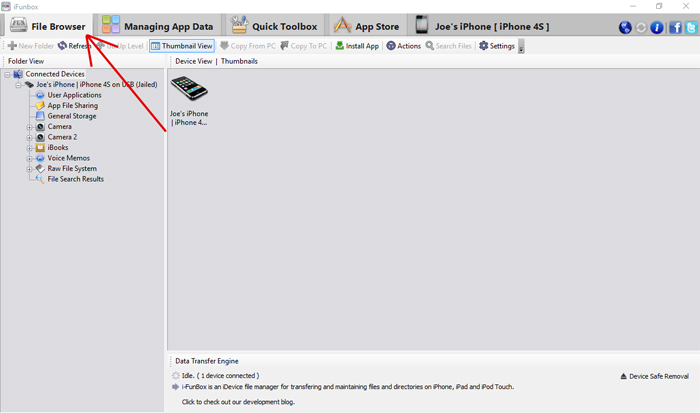
5. Locate your device from the options in the left sidebar and give it a double-click. Next, select “User Applications”.
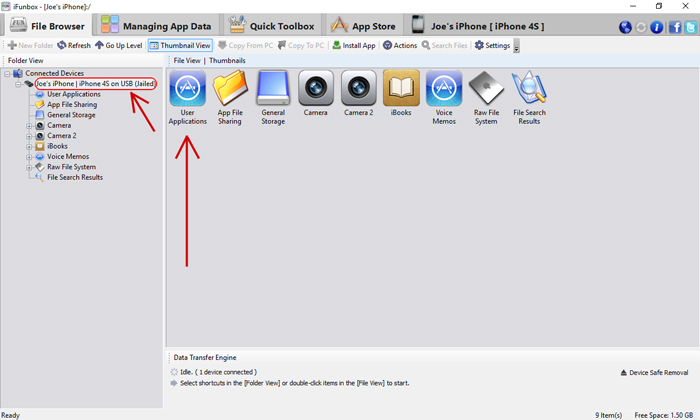
6. Locate the section labeled “iTunes File Sharing” and select the “Minecraft PE” emblem or icon.
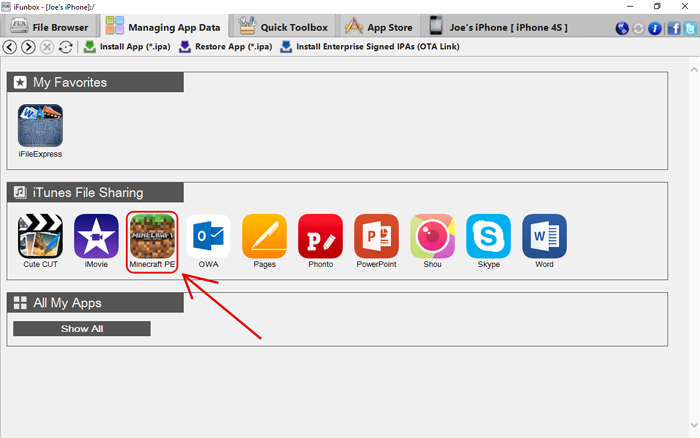
7. Click “Open Sandbox”.
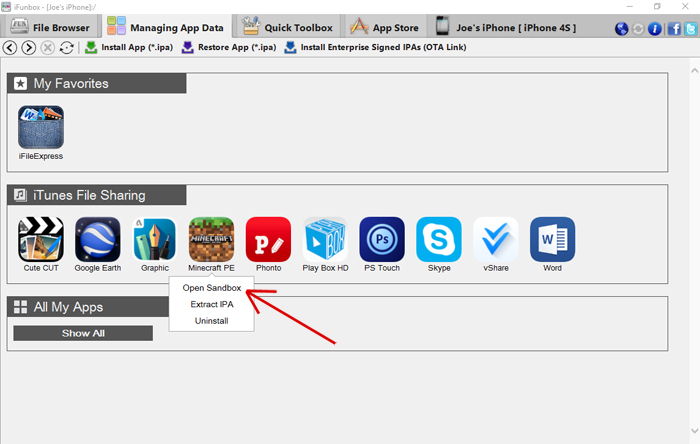
8. Double-click the “games” folder to access its contents.
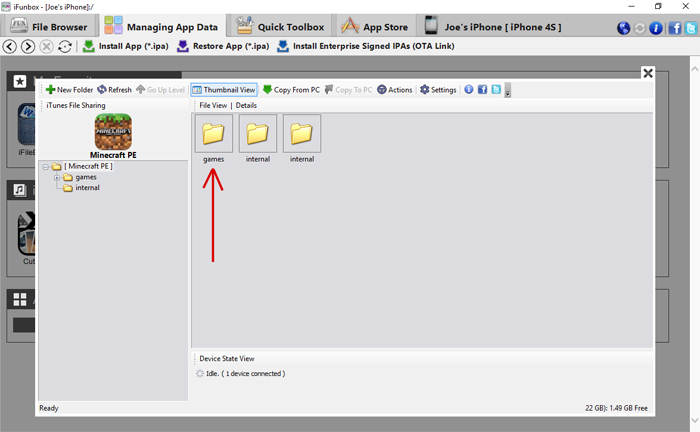
9. Double-click on the “com.mojang” folder to open it.
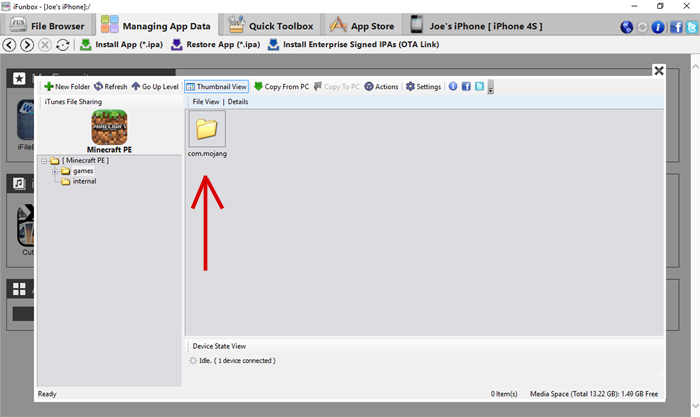
10. On your computer’s desktop, create a new folder named “resource_packs.”
11. Return to the iFunBox window and drag the “resource_packs” folder you just created into the /com.mojang/ directory.
12. Next, obtain the desired texture pack. They’re typically in zip or rar formats. Mac users can open zip files with a simple click. If it’s a rar file, consider using WinRAR. For Windows users, we recommend 7-Zip for extracting zip or rar files.
13. Within iFunBox, drag the texture pack folder into the “resource_packs” directory.
Ensure your texture pack’s file structure resembles the following: “Faithful” (folder) > images (folder), pack_icon.png, resources.json, and any additional files or folders.
14. Exit iFunBox, disconnect your iOS device from the computer, and launch Minecraft Pocket Edition on your device. Navigate to “Settings” and click on “Global Resources” in the sidebar. Locate and select the Faithful PE texture pack from the list on the right to activate it in the game.
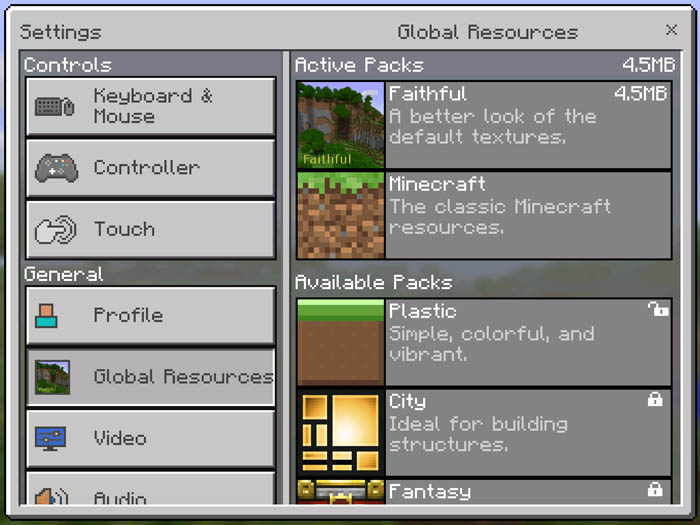
15. Jump into a new or your current world and relish the refreshed textures!
Are you yearning for more than the standard Minecraft PE experience? Mods can immensely elevate your gameplay. While Minecraft Bedrock is already packed with content, enhancing it with your personal touch could redefine your gaming journey. Concerned about How to install Minecraft PE / Bedrock Resource for iOS? We’ve got you covered with all the essentials. Our guide will walk you through the process, ensuring a hassle-free experience. While there are various ways How to install Minecraft PE / Bedrock Texture for iOS, we focus on the most straightforward and clear method. Dive into exclusive features and get a leg up on your rivals. Don’t settle for mundane tasks – boost your game with the right mod. Our comprehensive guide “Installing Minecraft PE / Bedrock Resource for iOS” will ensure a smooth setup if followed correctly. Sift through available mods to pick the one that suits you best. If in doubt, revisit our tutorial “Installing Minecraft PE / Bedrock Texture for iOS” to ensure you’re on the right track with the installation sequence. Precision is key during setup. If the process feels daunting initially, it gets simpler with time and practice. Should you encounter issues, double-check to ensure no step is overlooked. With persistence, you’ll master the mod setup and optimize your gaming approach. After all, who wouldn’t want an enriched Minecraft PE experience? Dive in and enjoy!

